What is different about AllTrust software from other seemingly similar software on the web?
AllTrust provides 2 levels of protection no one else does:
Our network of 2,000 stores share data on bad checks, like a credit bureau.
- If the company has bounced other checks – you know!
- If the customer has passed other bad checks – you know!
- With over 115 million checks cashed, we have the data to protect your business.
We can identify customers with returns by fingerprint alone
- Our FBI-quality biometric device lets us compare fingerprints of new customers with those of every customer with a returned check.
- Other systems use a device that costs 80% less, which means they only compare fingerprints of customers at your own store, not other stores.
- Ask our sales representative to show you the data on how many good and bad customers live near your store.
Are the checks guaranteed?
You can participate in our Guarantee program; where all qualified payroll and government checks are guaranteed 100%. Check out details on the Guarantee Program to learn more.
Can the software tell if there is money in the account?
Yes, we offer a Maker Research service to check that an account is open and has a positive balance. Visit our Maker Research page for more on our check verification service.
What is one-to-many matching; and why is it preferable over one-to-one?
One-to-many matching means you are matching one person’s fingerprint against all the other fingerprints in a database; identifying and authenticating that individual. One-to-one matching requires a second piece of information (e.g. last name; phone number) to perform the identification; making it less secure and less efficient.
Will AllTrust software work on my machine?
Yes, but the PC must meet certain minimum specifications:
Operating System: Windows 10 Pro and Windows 11 Pro
Memory: 4 GB RAM (minimum) 8GB Preferred
Processor: Pentium 4 (minimum), i3 or Better Preferred
Can I use equipment I already own?
Many of our merchants re-use check readers, ID scanners, and PCs they already own. Your sales representative can help you determine which devices are compatible.
What is included in the AllTrust turn-key check cashing system?
- Dell PC with flat panel monitor
- Proprietary windows-based software
- Digital PC camera
- Imaging check reader
- OCR ID Scanner (auto-populates onscreen fields for enrollment)
- Biometric Fingerprint Device (with one-many look-up capability)
- Installation and Training
- Shared national negative database
- Web reporting – 24/7
- Full banking & compliance reporting
What fingerprint device do you use for biometric identification?
AllTrust uses the MorphoTrak biometric sensor to identify repeat customers with a simple touch of their finger. The Morpho sensor is certified at the highest levels; including the FBI and FIPS; for its speed and accuracy.